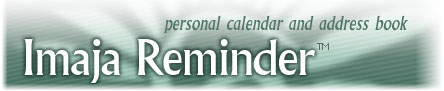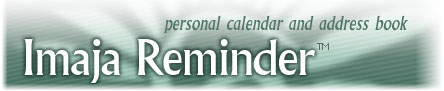Imaja Reminder: Version History
2005/06/16: Version 2.4.2
The Export field list is now remembered during a session of running Imaja Reminder, making it faster to export a series of different files based on the Filter settings. For example, one can use the Filter to display items for a specific client, and then export those items for a report or invoice. Removed challenge-authorization code requirement. The Imaja Reminder software has a serial number unique to each customer, and customers must personalize the software with their name and organization when first running on their system.
2003/02/04: Version 2.4
List window can now be printed. Changed authorization code: If the software is installed on a new machine or the system configuration is changed, the software may lose it's authorization information. The software will still run after the grace-period runs out, but in a somewhat limited mode: no Open, Save, Print, Export, Import. A new challenge message will be generated; e-mail the challenge message file to registration@imaja.com to receive a new authorization code.
2003/02/07: Version 2.3.2
Fixed bug in export. Text field always had a return character after it.
2003/02/04: Version 2.3.1
Fixed bugs with Print Font Size and Screen Header Font and Size initialization and modification in Font Setup.
2002/11/21: Version 2.3
Added support for 3x10 mailing label printing in Directory. Changed Total Duration in List window to decimal number of hours. Changed Personalization dialog. Doesn't require Organization to be entered anymore. Built new Deauthorization program. Added drop shadow to card view in Directory.
02/10/01: Version 2.2
Added field selection and order dialog for Export command. Export can also calculate a duration field for export. If duration is included on export then a total is also appended to the end of the file. The List view now displays the total duration for all events. To calculate a subtotal of durations, use the Filter command to limit what items are visible and included in the total.
02/08/28: Version 2.1.1
Made Import behave better with Palm Datebook imports. If end time or end date are blank in a tab-delimited import file, then they are set to start time or start date.
02/06/19: Version 2.1
Added end date and end time to Export and Archive commands.
02/06/12:
Fixed error -43 at RDS-FSEF when saving a new calendar document.
02/06/03:
Fixed bug with drag and drop of Directory items into calendar views.
02/06/03: Version 2.0.1
Fixed bugs in printing preference (Color or B&W), printing formats for Hourly and Weekly views, and Font Settings for Printing.
02/05/28 : Version 2.0.1
Added Buffered Window Updates to Preferences. Uploaded to web site. Fixed Window Layout bug: missing Hourly window info in saved layouts.
01/11/28-01/12/09 version 2.0 developments
Added background image to Preferences. Option-drag to copy an event. It keeps the same time, and works between windows. Added Stop Sound command to stop speech and sound. Added Speak Items for To Do List window. Fixed other minor bugs. Added Use Background in Printing and Dim History to Preferences. Added Show Controls button to Week window and fixed display bugs. Added Sorting the To Do List window by clicking on column labels. Added Export As HTML for Month window. Added Go To Date command in Find menu. Fixed bugs in One Window Operation. Added Filter column to Label window for quick selection of Label for Filter. Added label to Reschedule dialog. Added eyeglasses cursor to Filter column in Label window. No more keyboard shortcut for New (calender). Command-N is now New Item in the Extras menu. Made most dialogs movable-modal. Added support for some Appearance Manager stuff, movable-modal, sounds. Hourly window events now fill slot if no other events in slot. Added Periods Per Hour menu in Hourly window. Fixed Start Time menu to support full 24 hours. Event text, date and time are editable in the Reschedule dialog. To resize the Directory entry field panel, click on the resizing bar at the lower left of the entry field panel and drag up or down. Text selections can be dragged out of Imaja Reminder to other applications or to the Finder desktop to create a text clipping. Drag and drop text from other applications or Finder desktop text clippings in Imaja Reminder to create new events in the calendar, or new items in the To Do List window or Directory window. Added play sound icon button throughout calendar windows.
Added tool bar to several windows.
Filter button
To filter the calendar views to show events that match a phrase or label, click the filter button to display the Filter dialog.
To filter the calendar views to show events with only one label, option click the filter button (the sunglasses) to select a label from the popup menu. The button will become highlighted to indicate that a filter is in effect.
Go To Date Button
To go to a specific date in a calendar view, click the Go To Date button. A dialog appears where you can enter the desired date. To choose a date from a popup menu, option click the Go To Date button and the year menu appears. The Go To Date command is also in the Find menu.
Added preferences dialog with HTML output preferences.
-----
Export as HTML
Export as HTML is supported for the Month view, the Listing view and the To Do List view. Use the Preferences dialog in the File menu to change the HTML export settings. In the Month view, Export as HTML exports the currently visible month. Use the left and right arrow keys or buttons to move to other months. There is an option in Preferences to include links to previous and next months in the HTML output.
Added Delete Sound command in Edit menu.
When results are displayed after a Find, if Use Speech Synth is on, then the event or directory item will be spoken.
Updated Import, Export and Archive for Navigation services and dialog interface. Dialogs are now movable.
Clicking on days or day buttons in Year, Quarter, Month, Week views opens the Hourly window by default instead of the Day listing view.
To move an event to another time slot, drag it with the drag bar at the left of the event, or press shift and drag it from anywhere in the event rectangle.
To edit attributes of an event, click the edit triangle at the left of the event or press Control and click anywhere in the event rectangle to get the edit popup menu.
------
Window Layouts
Custom window layouts can be saved and restored so favorite views can be easily used and changed. In the Windows menu is the Window Layouts sub-menu where you can select, add and delete custom layouts. Layouts are saved with the calendar document.
Creating a Layout
To create a custom layout, open and arrange the desired windows from the Windows menu, then choose Add Window Layout from the Window Layouts menu. Layouts are automatically numbered 1..n.
Deleting a Layout
To delete a custom layout, first choose it from the Window Layouts menu, then choose Delete Window Layout. Be careful, because you can't undo this operation.
Switching Layouts
To switch layouts, choose the layout from the Window Layouts menu or choose Previous Layout, or Next Layout.
------
Directory window
The Directory window is where one works with the address book. The top panel displays the currently selected directory item in the entry form, which is editable. The bottom panel displays a listing of directory items. At the top left of the entry form is a triangle 'turn-down' control to open the entry form to the full size, or collapse it to the condensed form.
Creating a new directory item
Choose New Item (Command-N) to create a new directory item. You can start typing in the first field. Use Tab to move to the next field and Shift-Tab to move to the previous field. Resort after creating new items, follow the sorting directions below.
Sorting the directory
To sort the directory, Option-click in the listing panel.
Deleting directory items
To delete a directory item, select it in the listing panel and press the Delete key, or choose Clear in the Edit menu.
To copy an entire name and address from the Directory window, selected the desired record and choose Copy in the Edit menu. The address is copied into the clipboard to be pasted into another application, automatically formatted in multiple lines.
Finding directory items
There are two ways to find directory items. Type the first few characters of the last name and the listing panel will automatically scroll to that section in the directory and select the first item that matches or comes close to matching. The other way to find directory items is with the Find command. Choose the Find command from the Find menu and enter the text to search for. The Find command will find the next item that matches the text. If no matches are found then the Imaja Reminder will play your system alert sound. To find the next directory item that matches the search text, choose Find Again (Command-G) from the Find menu. When results are displayed after a Find, if Use Speech Synth is on, then the event or directory item will be spoken.
======================================
Older versions
9/16/99
1.3: Added color triangles for event states. Rearranged columns in Label window. Added Show Event Controls option. Tweaked color stuff throughout. Added default colors for new labels. Uploaded new demo version to web site. Corrected speech overlapping phrases problem. Released demo version.
2/19/2000
1.4: Fixed a bug with display of 24 hour times in Month view. Fixed bug: Couldn't delete labels.
3/7/2000
Added drag and drop to Day window.
3/27/2000
Removed left text margin in month printing.
6/23/2000
1.4.2: Added Return Address file for printing envelopes. The Return Address file is a text file that can be edited to set the return address used for envelope printing from the Directory window.
1.4.1 crashes under OS 8.1 on a Mac G3 when saving a new calendar document. Is there a problem with Navigation services? Disabled calls to Navigation Services for OS 8.1 or earlier.
1.4.1 crashes under OS 7.1 on LCIII on startup. Unrecognized A-Trap. Fixed bug where it didn't check for availability of Drag Manager.
00/10/09
1.4.3: Fixed printing for color-coded events in Month, Week, and Hourly views. Fixed bug where File:Open created a new file but did not open what the user had selected in the Open File dialog.
01/10/15 - added Next Year to Reschedule dialog.
01/11/10 - updated text editing routines with Shift Left and Right Arrow and Option-Shift left and right arrow support for extending the selection.
.
|