Perspectiva
Calendar Graphics
Mapping
Time Usage Charts
Time Calculations
Event Filtering
Printing and Export
PDF/CSV/TSV/Text
Readability
iOS and Mac OS X Calendar and CalDAV
Google Calendar
Yahoo Calendar
App for
iPad / iPad mini /
iPhone / iPod touch
 Perspectiva on iPad | iPhone
Perspectiva on iPad | iPhone
How to make a photo calendar on iPad or iPhone with the Perspectiva app
Change the calendar photo, on the iPad:
Open the Perspectiva app.
Tap the Display Settngs button (the gear) in the top right toolbar.
In the Display view, scroll down and tap Background Image.
To choose one of your own photos, tap Photo Library.
To choose from images included in the Perspectiva app, tap Next Built-in.
To take a photo to be used as the background, tap the camera button.
To clear the background photo, tap the X button.
Change the calendar layout:
Tap the Display Settngs button (the gear) in the top right toolbar.
In the Display view, scroll up and tap View Layout Style.
Choose the desired layout style.
With screenshots:
Change the calendar photo, on the iPad:
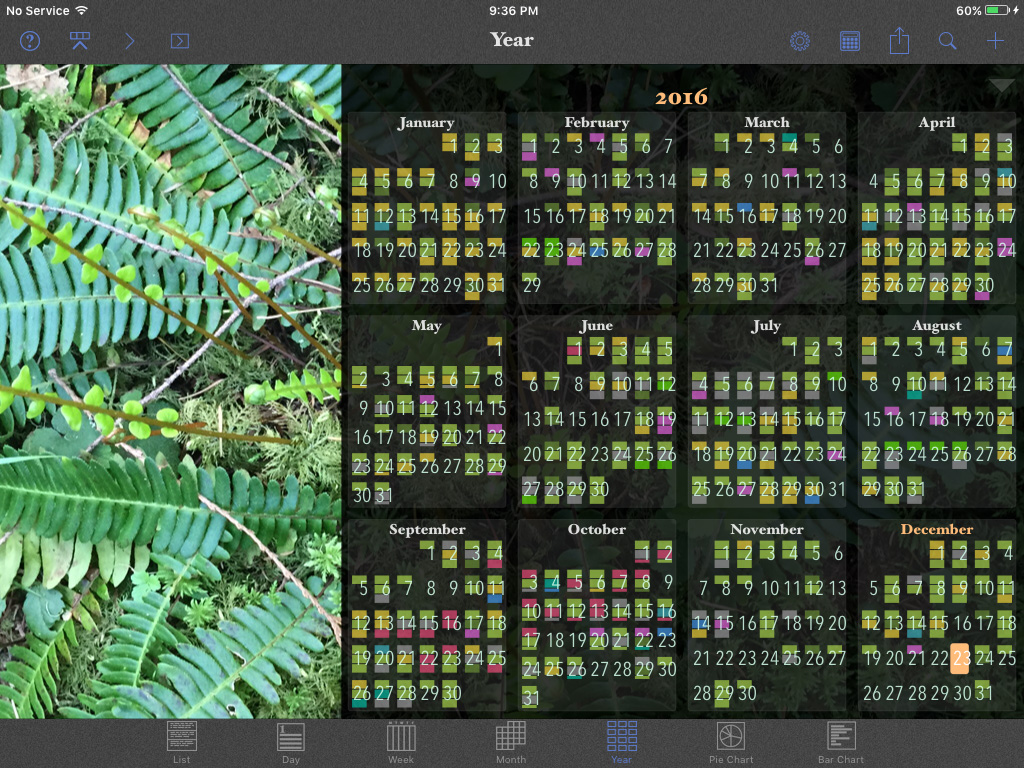
Tap the Display Settngs button (the gear) in the top right toolbar.
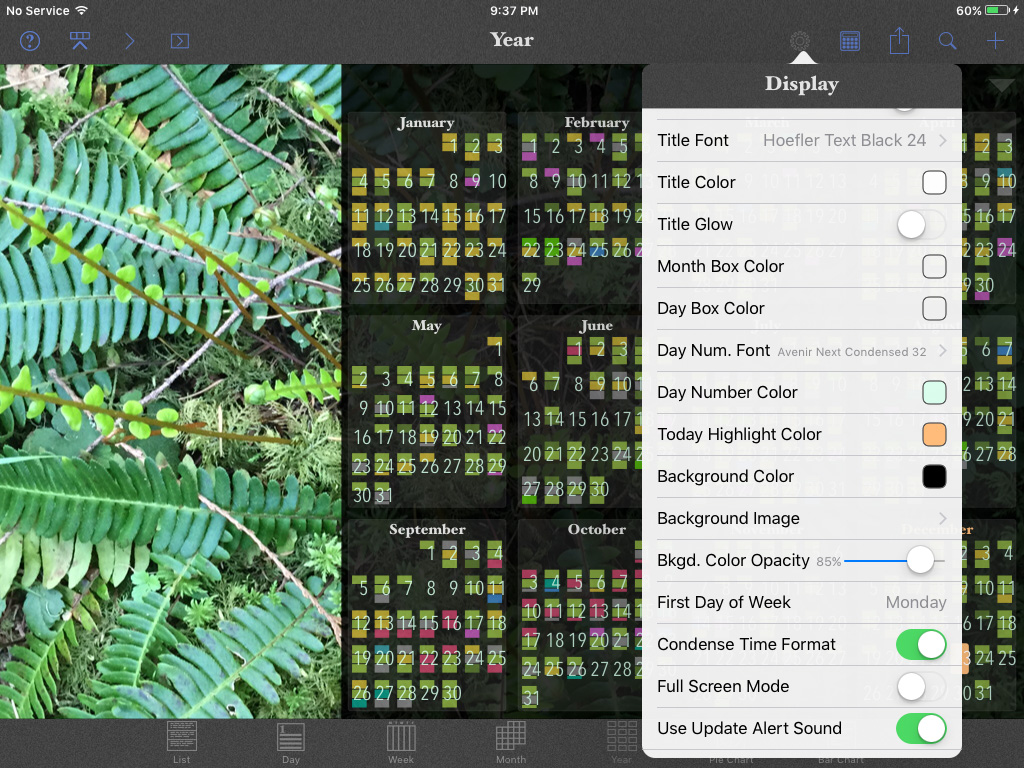
In the Display view, scroll down and tap Background Image.
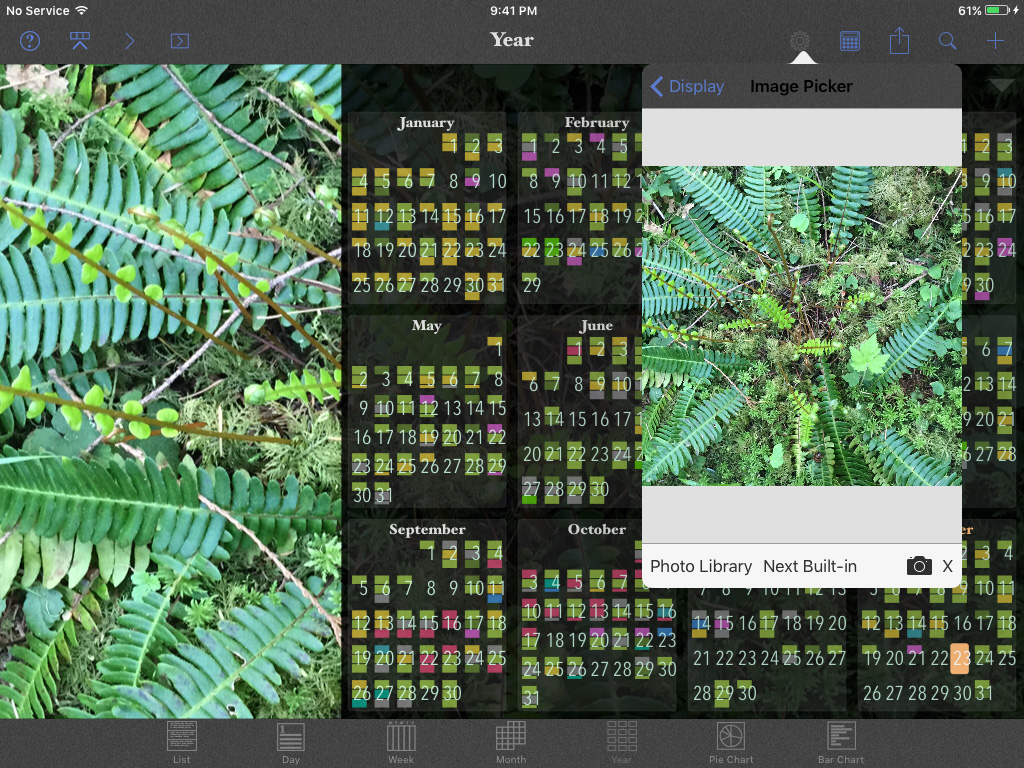
To choose one of your own photos, tap Photo Library.
To choose from images included in the Perspectiva app, tap Next Built-in.
To take a photo to be used as the background, tap the camera button.
To clear the background photo, tap the X button.
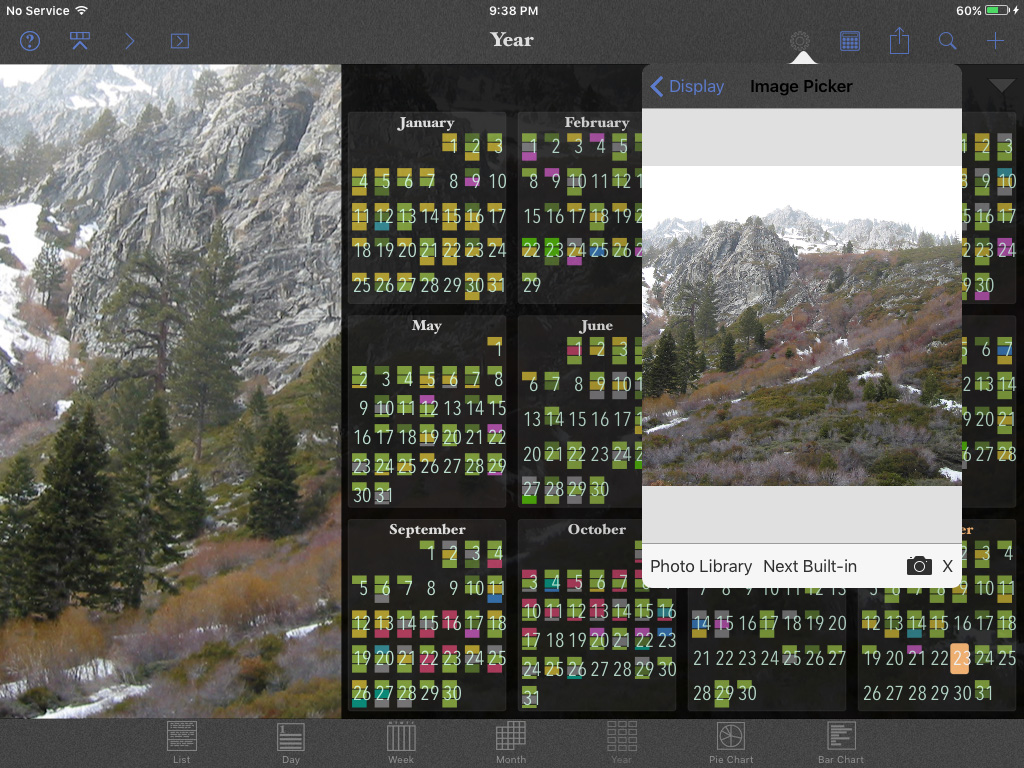
The newly chosen photo will appear in the Image Picker view and in the calendar view.
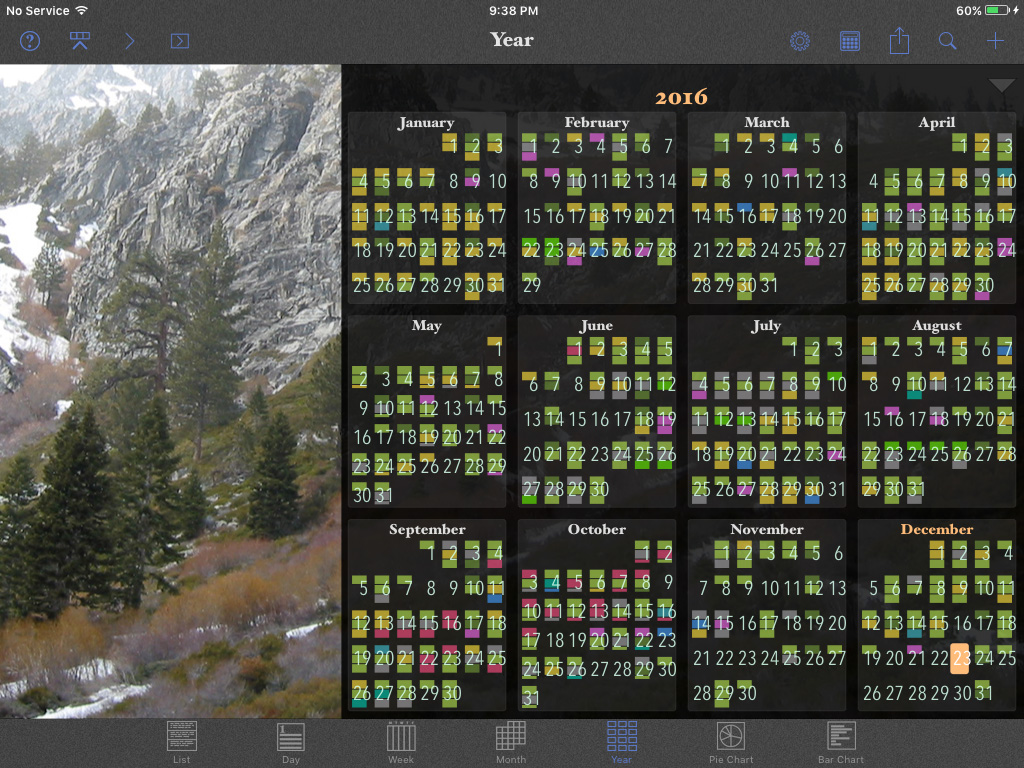
Change the calendar layout:
Tap the Display Settngs button (the gear) in the top right toolbar.
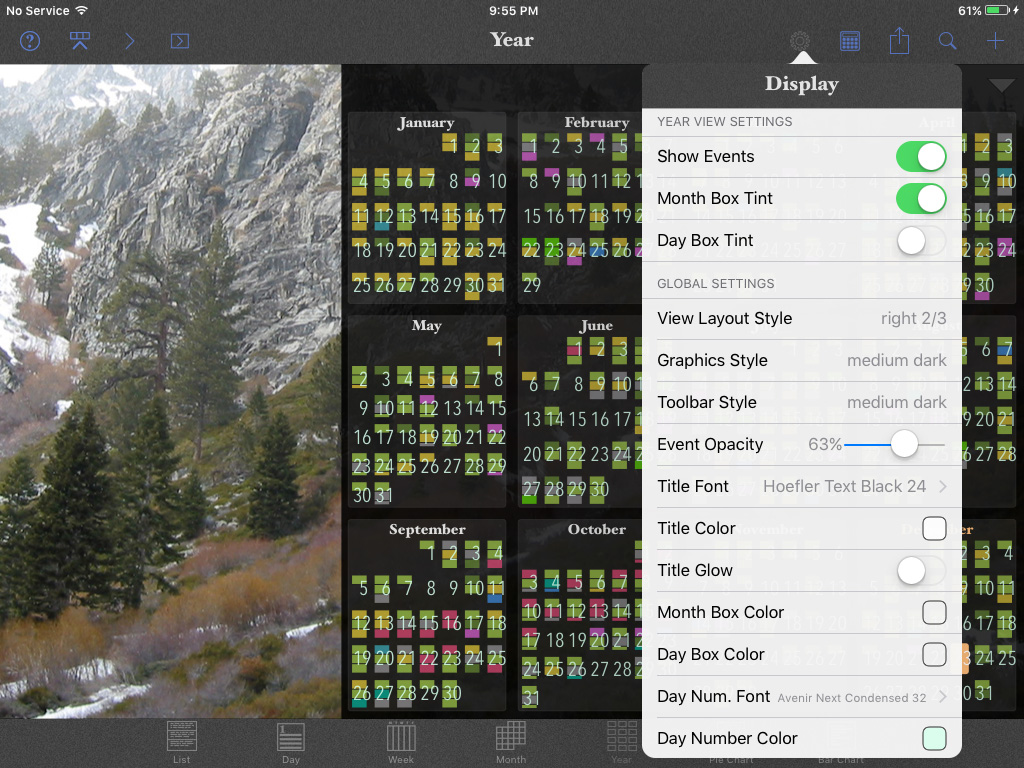
In the Display view, scroll up and tap View Layout Style.
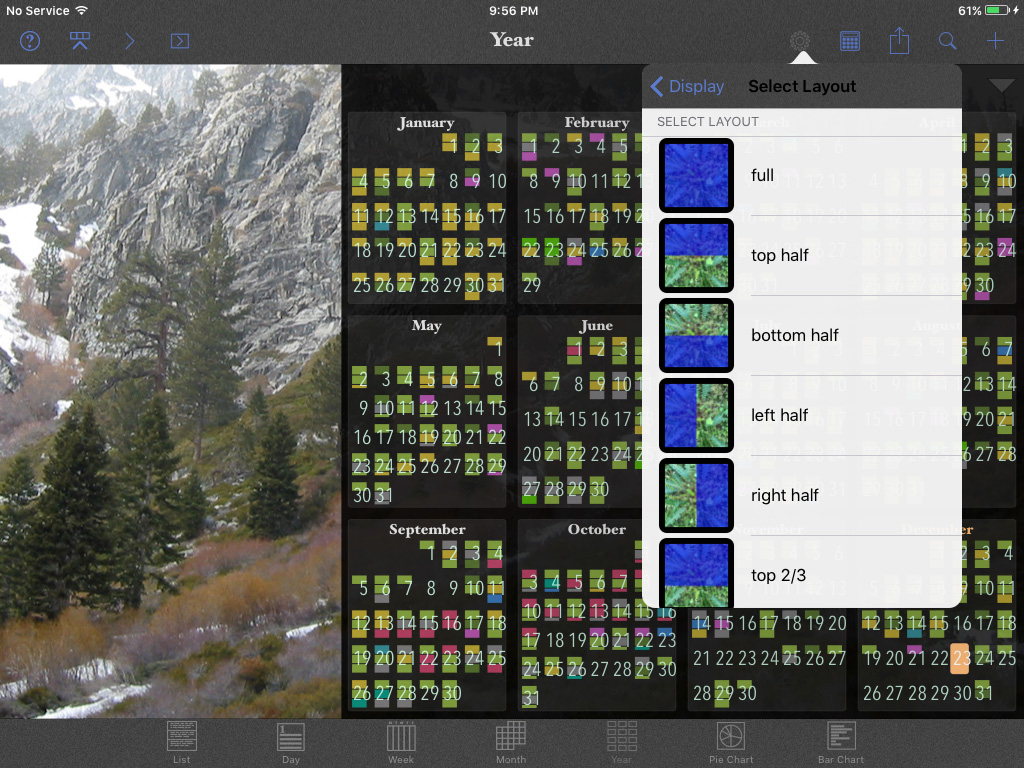
Choose the desired layout style. The blue area is where the calendar will be overlaid on the background photo.
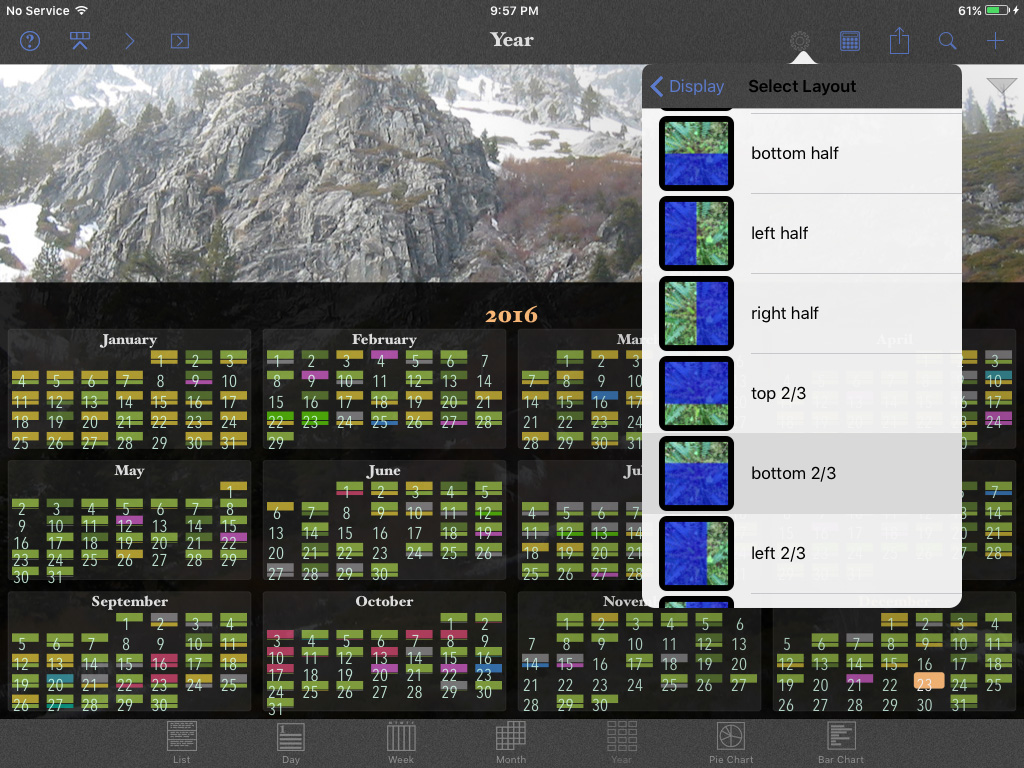
Here the bottom 2/3 layout is selected.
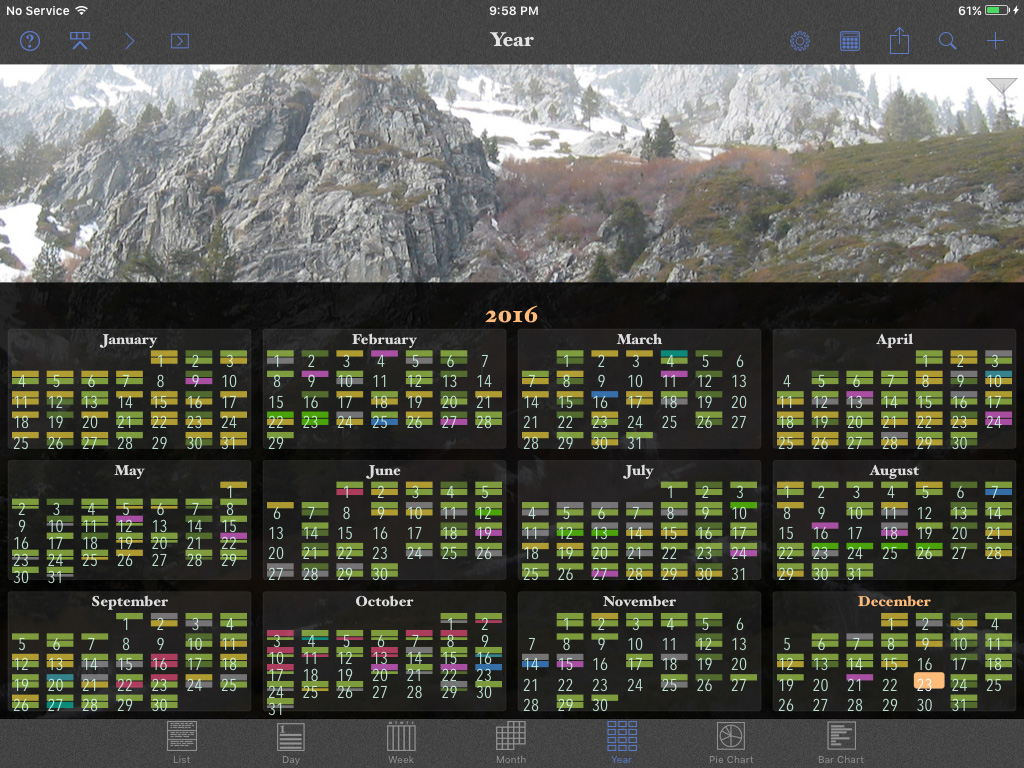
Use pinch and spread touch gestures with two fingers to change the event text and event box size in a calendar view..
See also: Perspectiva Help: Edit Calendar Properties: Title and Color.
